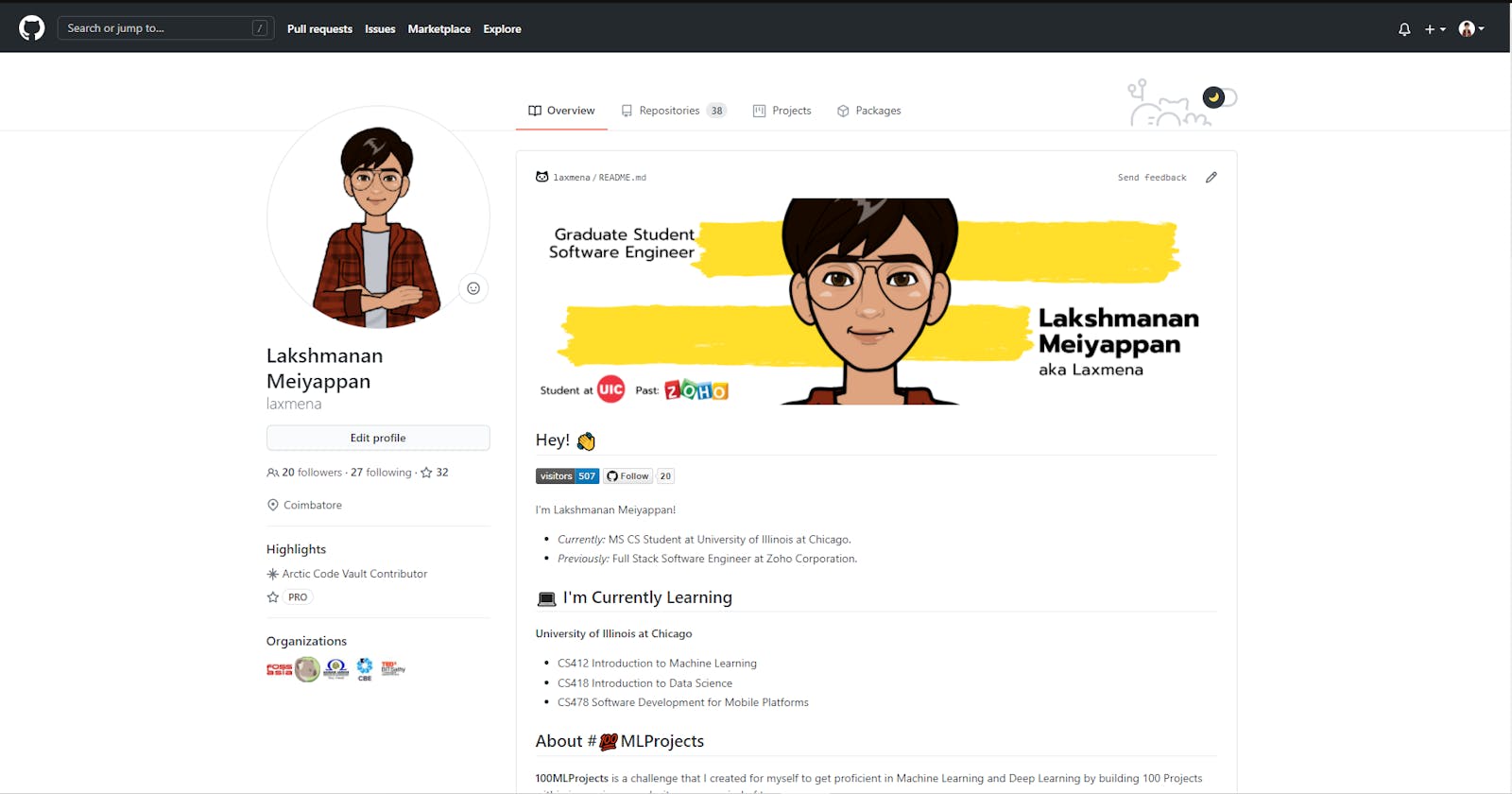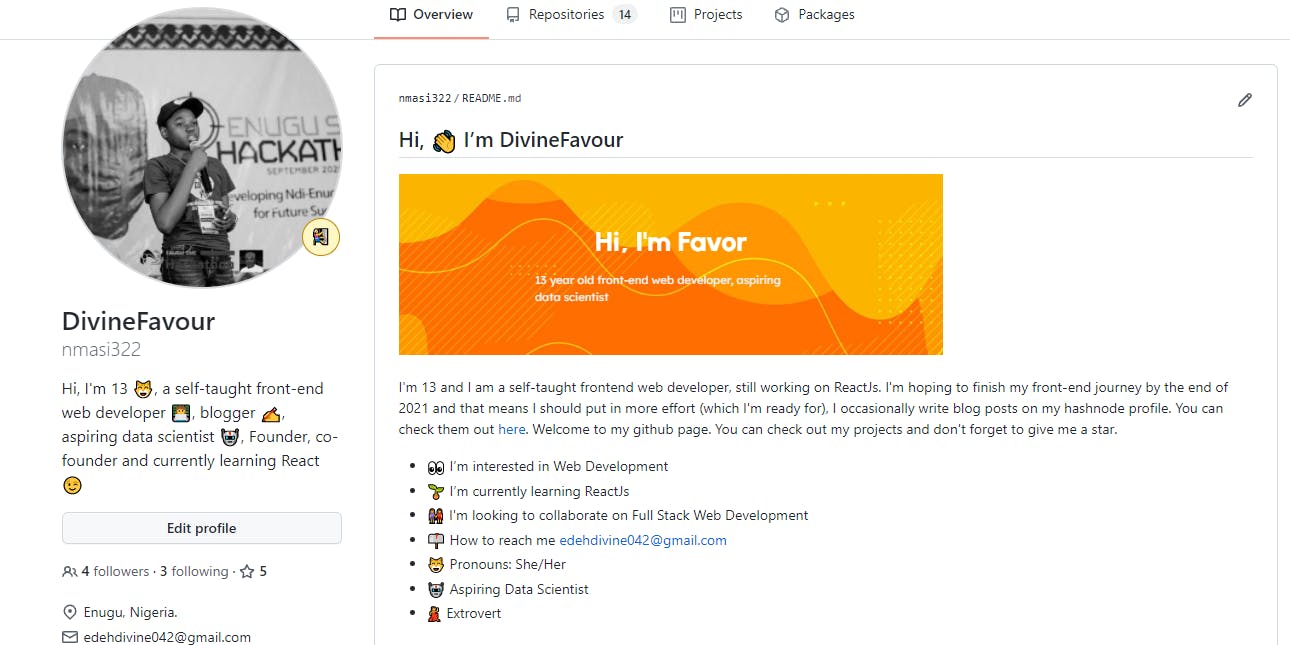How to make a stunning README for your Github profile.
This is a guide on how to enhance your Github profile and make it more attractive!
Hey I'm Favor, a 13 year old self-taught front-end web developer very passionate about programming ❤️ I've not been writing for some time due to the preparations I've been making for the new school session. Yay, I'm in high school!! 💃💃 So, let's jump right into our story 👇
...From time to time, when you visit people's Github profiles, you may find amazing animations, pictures and fancy texts. All these are included in the new Github profile READMEs. In this article I'll show you how to make yours as stunning as theirs 😸
Creating your README file
To create your README Github profile got to (github.com/new) and create a new repository. Name the repository with your username in that case, mine would be nmasi322/nmasi322 Now it's typed in, you will receive a message telling you about this secret/special repository.
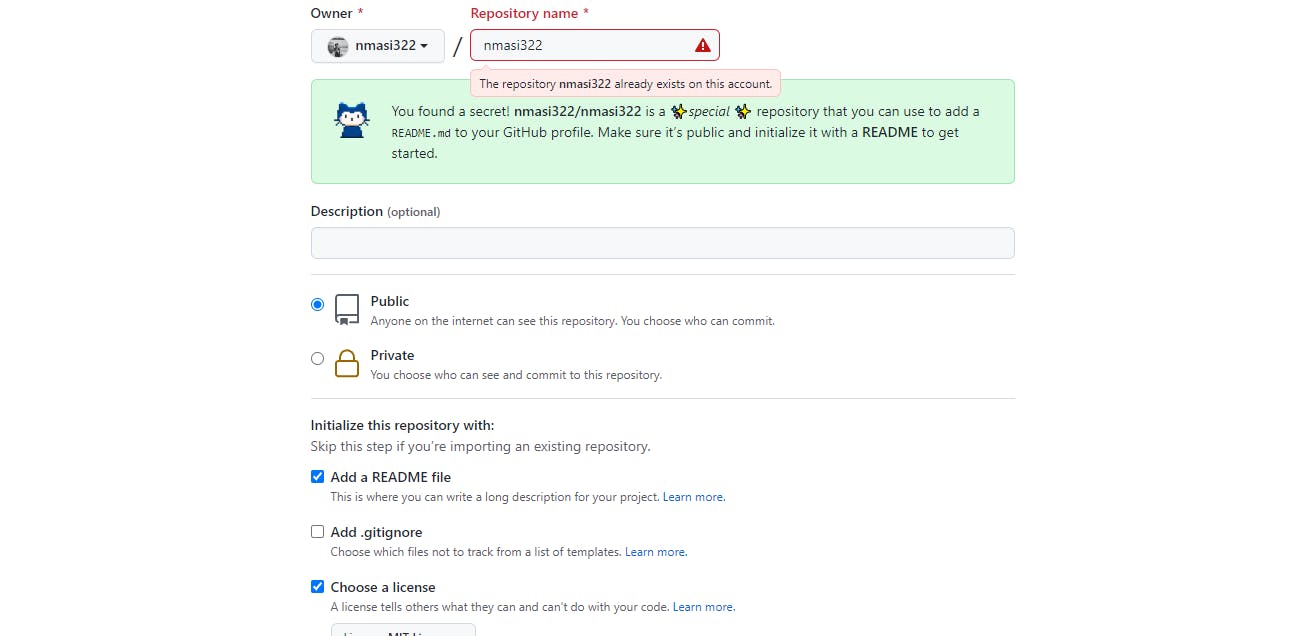
This is all you need to do here. With that said, you can include any other files like code, pictures, GIFs etc.
Making it stand out
You now have your personal README profile, and you could just add your mail, social media links and toss it out for the world to see but guess what? YOUR PROFILE IS VERY BOOORRRIIINNNGGGG 😴💤. It's so boring that recruiters might just skip your profile, but I can help you style this profile in a few minutes. Just follow the steps below.👇
Your header
- You can create a beautiful header at xscoder studio, which is where I created mine, or just have your writeup there.
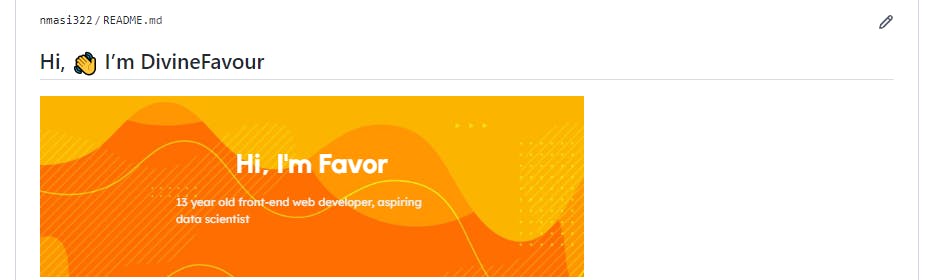
- Next, you should have a little introduction of yourself and what you do or love to do 👩💻
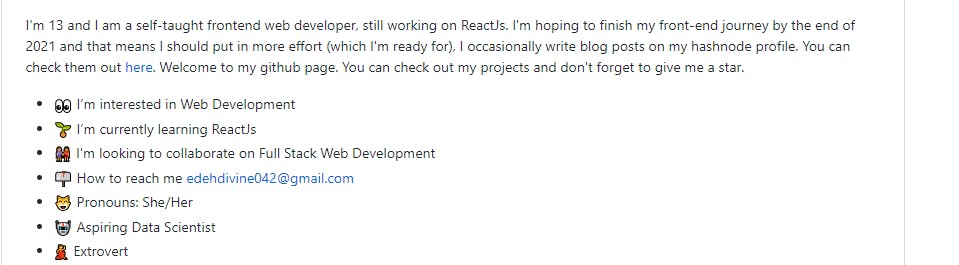
- You can then add your social media link through which people can contact you. You can do it when editing your README file below. Press ctrl + k or command + k on your computer to show the link option. The title goes in the square brackets [], while the link goes in the parenthesis ().

- Next is your different skills. Feel free to show the different skills which you have acquired in your field 🦚
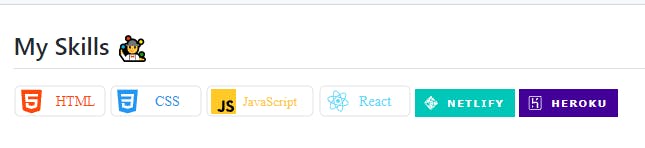
-Then, you can add your extra-curricular activities in the next section. I added my recent blogs in this section.
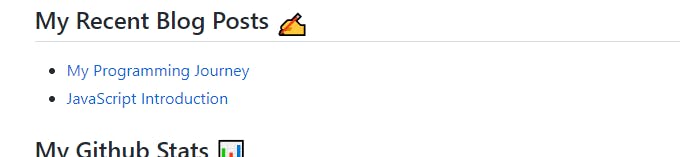
- And finally you can add the special Github Profile Stats by pasting the link below in your README file.
[]()
[]()
[](https://github.com/YOUR_USERNAME/github-contribution-stats/)
Replace YOUR_USERNAME with your Github profile username. You can pin your repositories below your README file and this is how you do it.
- At the top right corner of your profile, click "Your Profile"
- Move down to "Customize your pins"
- Click on the pins you wish to pin to your profile and voila! Your awesome profile is now complete. Don't forget to regularly create repos or projects and upload them to your Github account.
I hope this article was helpful if it was not, I'm sorry to let you down but I'll try better next time. Until I write again, ❤️ Divine.